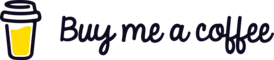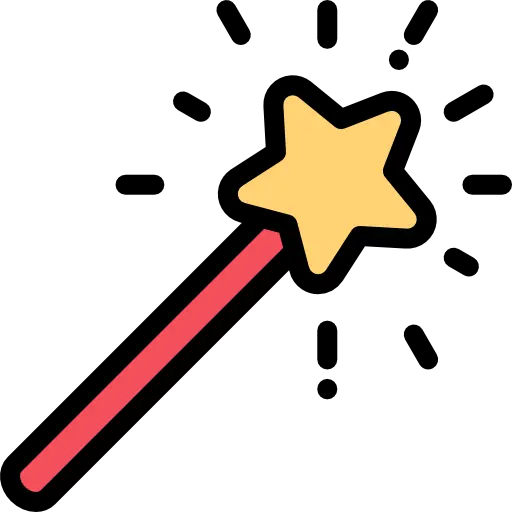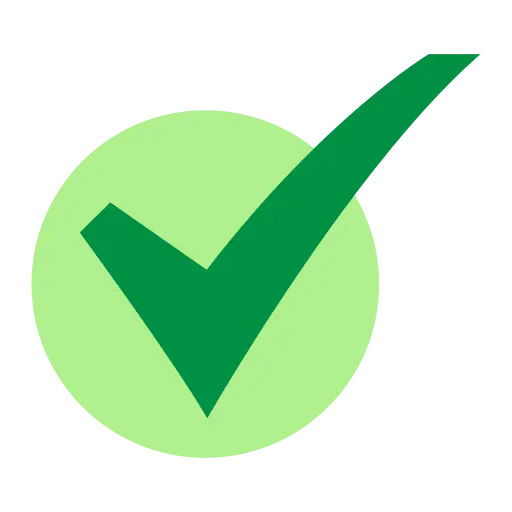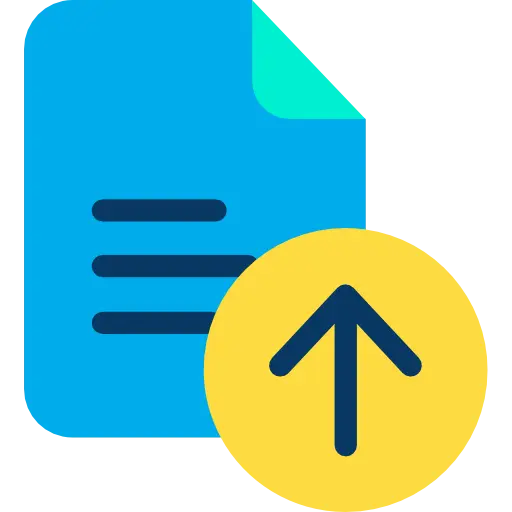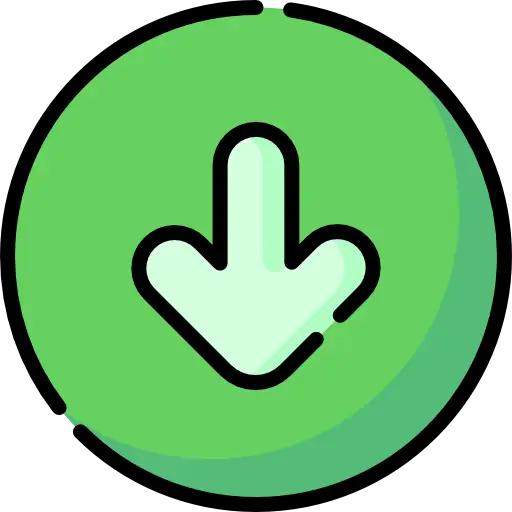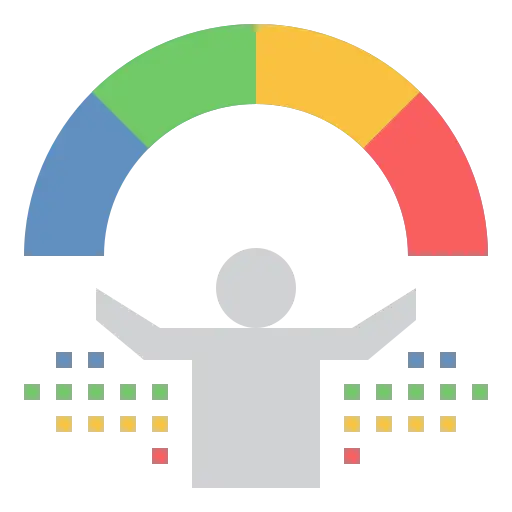How to Add Your Resume to LinkedIn
Trust Score: 4.8
359 reviews
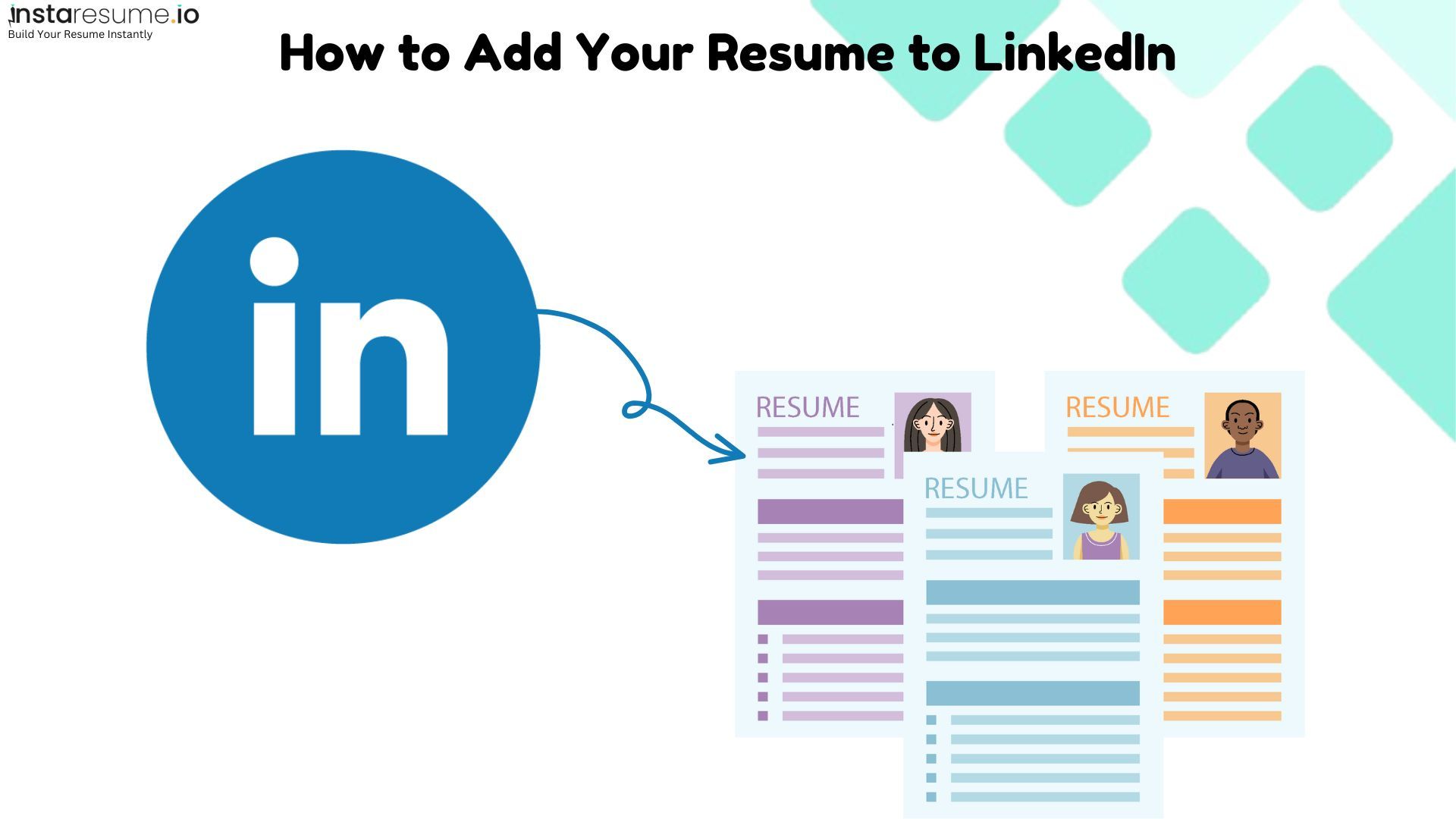
Table of Contents
Introduction
Uploading your resume to LinkedIn can boost your visibility, strengthen your professional brand, and simplify the job application process. Whether you want to showcase your resume on your profile, use it while applying for jobs, save it for future use, or feature it in a post—LinkedIn offers multiple ways to make your resume work for you. Understanding how to add your resume to LinkedIn not only saves time but also enhances your networking potential. Let’s explore the best methods to upload and share your resume effectively on LinkedIn.
Find out how to add your resume to LinkedIn and optimize it to catch recruiter's attention, increasing your chances of landing your next job opportunity.
Choose a method of uploading your resume to LinkedIn
LinkedIn offers multiple ways to upload your resume, depending on how you want to use it. Here’s a breakdown of the different methods, with step-by-step instructions for each.
Upload your resume to your LinkedIn profile
If you want to showcase your resume so recruiters and connections can view it anytime, you can add it to your LinkedIn profile as a featured document.
Steps to upload:
 Go to your profile: Click on your profile picture or name from the LinkedIn homepage.
Go to your profile: Click on your profile picture or name from the LinkedIn homepage. Scroll to the 'Featured' section: If you don’t see this section, click "Add profile section" and select "Featured."
Scroll to the 'Featured' section: If you don’t see this section, click "Add profile section" and select "Featured." Click the ‘+’ icon: Choose "Add media" to upload your resume.
Click the ‘+’ icon: Choose "Add media" to upload your resume. Select your resume file: Upload a PDF or DOCX file from your computer.
Select your resume file: Upload a PDF or DOCX file from your computer. Add a title and description: Give it a relevant name like “John Doe – Resume 2025” and add a short description to highlight your skills.
Add a title and description: Give it a relevant name like “John Doe – Resume 2025” and add a short description to highlight your skills. Click ‘Save’ to publish: Your resume will now appear in your profile's featured section.
Click ‘Save’ to publish: Your resume will now appear in your profile's featured section.
Upload your resume when applying for jobs on LinkedIn
You can attach your resume directly to job applications on LinkedIn to make the process faster.
Steps to upload:
 Find a job listing: Use the LinkedIn job search tool to look for positions that match your skills.
Find a job listing: Use the LinkedIn job search tool to look for positions that match your skills. Click ‘Easy Apply’: If the job supports Easy Apply, click the button to start the application.
Click ‘Easy Apply’: If the job supports Easy Apply, click the button to start the application. Attach your resume: LinkedIn will prompt you to upload a resume if you haven’t already.
Attach your resume: LinkedIn will prompt you to upload a resume if you haven’t already. Review and submit: Double-check your resume and other application details before submitting.
Review and submit: Double-check your resume and other application details before submitting.
Tip: LinkedIn saves your most recently uploaded resume for future applications, so you won’t have to re-upload it every time.
Save your resume in LinkedIn’s job application settings
If you frequently apply for jobs, you can save your resume in LinkedIn’s settings for quicker access.
Steps to upload:
 Click on ‘Jobs’ in the LinkedIn menu: Navigate to the "Jobs" section from the LinkedIn homepage.
Click on ‘Jobs’ in the LinkedIn menu: Navigate to the "Jobs" section from the LinkedIn homepage. Go to ‘Application settings’: Click on the three-dot menu in the upper right corner and select “Manage application settings.”
Go to ‘Application settings’: Click on the three-dot menu in the upper right corner and select “Manage application settings.” Upload your resume: Click "Upload resume" and select your file.
Upload your resume: Click "Upload resume" and select your file. Save your resume for future use: Now, your resume will be available when you apply for jobs using Easy Apply.
Save your resume for future use: Now, your resume will be available when you apply for jobs using Easy Apply.
Share your resume in a LinkedIn post
If you want to highlight your resume for your network or announce that you're job searching, you can attach it to a post.
Steps to upload:
 Click ‘Start a post’ on your LinkedIn feed.
Click ‘Start a post’ on your LinkedIn feed. Click the ‘Document’ icon: This allows you to upload a file.
Click the ‘Document’ icon: This allows you to upload a file. Select your resume: Upload a PDF or DOCX file from your computer.
Select your resume: Upload a PDF or DOCX file from your computer. Add a caption: Write a short description, such as “Actively seeking opportunities in marketing! Check out my resume.”
Add a caption: Write a short description, such as “Actively seeking opportunities in marketing! Check out my resume.” Click ‘Post’ to share: Your resume will now be visible to your network.
Click ‘Post’ to share: Your resume will now be visible to your network.
Treat Your Profile Like a Resume
Your LinkedIn profile is your digital resume, and recruiters often review it before reaching out. Optimize it to make a strong impression.
How to make your linkedIn profile stand out
 Use a professional profile picture – Choose a high-quality, professional image where you look confident and approachable.
Use a professional profile picture – Choose a high-quality, professional image where you look confident and approachable. Write a compelling headline – Go beyond your job title and highlight your expertise (e.g., "SEO & Content Strategy Expert | Digital Marketing Specialist").
Write a compelling headline – Go beyond your job title and highlight your expertise (e.g., "SEO & Content Strategy Expert | Digital Marketing Specialist"). Craft an engaging ‘About’ section – Summarize your skills, experience, and career goals in short, impactful sentences.
Craft an engaging ‘About’ section – Summarize your skills, experience, and career goals in short, impactful sentences. Highlight key skills – Add up to 50 relevant skills to improve visibility in recruiter searches.
Highlight key skills – Add up to 50 relevant skills to improve visibility in recruiter searches. Showcase achievements, not just duties – Focus on results (e.g., "Increased website traffic by 70% through content marketing").
Showcase achievements, not just duties – Focus on results (e.g., "Increased website traffic by 70% through content marketing"). Add featured projects and media – Use the "Featured" section to upload presentations, articles, or design work.
Add featured projects and media – Use the "Featured" section to upload presentations, articles, or design work. Get recommendations – Request endorsements from colleagues, managers, or clients to build credibility.
Get recommendations – Request endorsements from colleagues, managers, or clients to build credibility.
Pro Tip: Keep your profile updated
Regularly update your profile with new certifications, job roles, and skills to stay relevant. A fresh and well-optimized profile increases your chances of attracting recruiters.
How to get noticed on LinkedIn
If you want to stand out on LinkedIn and attract recruiters, hiring managers, or industry professionals, follow these key strategies:
Optimize your profile for search
 Use relevant keywords in your headline, about section, and job descriptions to improve your visibility in LinkedIn searches.
Use relevant keywords in your headline, about section, and job descriptions to improve your visibility in LinkedIn searches. Add industry-specific skills to your Skills & Endorsements section.
Add industry-specific skills to your Skills & Endorsements section. Customize your LinkedIn URL to make it look professional (e.g., linkedin.com/in/your name).
Customize your LinkedIn URL to make it look professional (e.g., linkedin.com/in/your name).
Stay active and engage regularly
 Like, comment, and share posts to stay visible in your network.
Like, comment, and share posts to stay visible in your network. Follow industry leaders, join groups, and participate in discussions.
Follow industry leaders, join groups, and participate in discussions. React and engage with recruiter posts to appear in their notifications.
React and engage with recruiter posts to appear in their notifications.
Post valuable content
 Share industry insights, career tips, or personal achievements.
Share industry insights, career tips, or personal achievements. Write LinkedIn articles to showcase your expertise.
Write LinkedIn articles to showcase your expertise. Use relevant hashtags to reach a wider audience.
Use relevant hashtags to reach a wider audience.
Expand your network strategically
 Connect with professionals in your industry, recruiters, and hiring managers.
Connect with professionals in your industry, recruiters, and hiring managers. Send personalized connection requests instead of using the default message.
Send personalized connection requests instead of using the default message. Engage with your connections by congratulating them on achievements and work anniversaries.
Engage with your connections by congratulating them on achievements and work anniversaries.
Request recommendations and endorsements
 Ask colleagues, managers, or clients for recommendations to add credibility.
Ask colleagues, managers, or clients for recommendations to add credibility. Endorse others’ skills, and many will return the favor.
Endorse others’ skills, and many will return the favor.
Enable ‘Open to Work’ feature
 Go to your profile, click “Open to” > “Finding a new job”, and specify job roles.
Go to your profile, click “Open to” > “Finding a new job”, and specify job roles. Choose whether to make it visible to recruiters only or to your entire network.
Choose whether to make it visible to recruiters only or to your entire network.
Pro Tip: Consistency is key!
Staying active on LinkedIn for just 10-15 minutes a day can significantly boost your visibility and engagement.
FAQs
Adding your resume to LinkedIn can enhance your job search and visibility. Below are the most common questions, optimized for SEO, user intent, and structured data for better search rankings.
Why should I upload my resume to LinkedIn?
Uploading your resume on LinkedIn can:
 Increase visibility among recruiters and hiring managers.
Increase visibility among recruiters and hiring managers. Make job applications faster by keeping your resume readily available.
Make job applications faster by keeping your resume readily available. Showcase your skills and experience beyond your profile summary.
Showcase your skills and experience beyond your profile summary.
How do I add my resume to LinkedIn without making it public?
 Use the Easy Apply feature when applying for jobs (your resume stays private).
Use the Easy Apply feature when applying for jobs (your resume stays private). Upload your resume in Application Settings for future use.
Upload your resume in Application Settings for future use. Avoid adding it to the "Featured" section if you prefer privacy.
Avoid adding it to the "Featured" section if you prefer privacy.
What’s the best file format to upload my resume on LinkedIn?
 Use a PDF or DOCX file to maintain formatting.
Use a PDF or DOCX file to maintain formatting. Avoid image-based resumes (JPG or PNG) as they aren’t readable by ATS (Applicant Tracking Systems).
Avoid image-based resumes (JPG or PNG) as they aren’t readable by ATS (Applicant Tracking Systems).
Can I upload multiple resumes to LinkedIn?
Yes, you can:
 Store different versions in Application Settings and choose the best one when applying.
Store different versions in Application Settings and choose the best one when applying. Upload a tailored resume for specific job posts using the Easy Apply option.
Upload a tailored resume for specific job posts using the Easy Apply option. Keep only one resume visible in your Featured section to avoid confusion.
Keep only one resume visible in your Featured section to avoid confusion.
How do I optimize my resume for LinkedIn job applications?
 Include industry-specific keywords to pass LinkedIn’s applicant tracking system.
Include industry-specific keywords to pass LinkedIn’s applicant tracking system. Highlight achievements and quantifiable results rather than just responsibilities.
Highlight achievements and quantifiable results rather than just responsibilities. Keep your resume concise (1-2 pages) for better readability.
Keep your resume concise (1-2 pages) for better readability.
How can I remove or replace my resume on LinkedIn?
 To delete or update your resume, go to Application Settings and manage uploaded files.
To delete or update your resume, go to Application Settings and manage uploaded files. In the Featured section, click the three dots (…) on your resume and select "Remove."
In the Featured section, click the three dots (…) on your resume and select "Remove." When applying via Easy Apply, LinkedIn allows you to upload a new resume each time.
When applying via Easy Apply, LinkedIn allows you to upload a new resume each time.
Should I upload my resume if my LinkedIn profile already has all the details?
Yes! Your profile acts as a broad overview, while your resume provides a detailed, tailored summary for specific job applications. Recruiters often request both.
Can recruiters find my resume on LinkedIn?
 If uploaded in the Featured section, it’s public to anyone visiting your profile.
If uploaded in the Featured section, it’s public to anyone visiting your profile. If used for Easy Apply, only the employer receiving your application can view it.
If used for Easy Apply, only the employer receiving your application can view it. Enabling "Open to Work" also signals recruiters that you’re job hunting.
Enabling "Open to Work" also signals recruiters that you’re job hunting.
How do I make my resume keyword-optimized for LinkedIn searches?
 Use job-relevant keywords in your skills, job descriptions, and summary.
Use job-relevant keywords in your skills, job descriptions, and summary. Add long-tail keywords like “AI-driven resume writer” instead of just “resume writer.”
Add long-tail keywords like “AI-driven resume writer” instead of just “resume writer.” Match your resume wording with LinkedIn job descriptions for better ATS compatibility.
Match your resume wording with LinkedIn job descriptions for better ATS compatibility.
How do I share my resume as a LinkedIn post?
 Click Start a Post > Select Document > Upload your resume (PDF or DOCX).
Click Start a Post > Select Document > Upload your resume (PDF or DOCX). Add a strong caption like "Looking for new opportunities in Digital Marketing – here’s my resume!"
Add a strong caption like "Looking for new opportunities in Digital Marketing – here’s my resume!" Use hashtags like #JobSearch #Hiring #ResumeTips for better reach.
Use hashtags like #JobSearch #Hiring #ResumeTips for better reach.
Pro Tip:
For a complete LinkedIn job search strategy, check out our,
Ultimate Guide to Optimizing Your LinkedIn Profile Section
Ultimate Guide to Optimizing Your LinkedIn Location Section
Ultimate Guide to Optimizing Your LinkedIn Experience Section
Ultimate Guide to Optimizing Your LinkedIn Education Section